Have you ever faced Microsoft Compatibility Telemetry issues on your Windows? It is one of the most annoying situations that prevent you from accessing technical data and creates an interruption in the working of Windows devices. Making it much more transparent for you, Microsoft Compatibility Telemetry is a service of Windows 10 that includes all the technical files and the software related to its working. The error usually arises due to the shortage of memory space in Windows 10 and hence creates issues in the operation of PC by slowing down its speed.
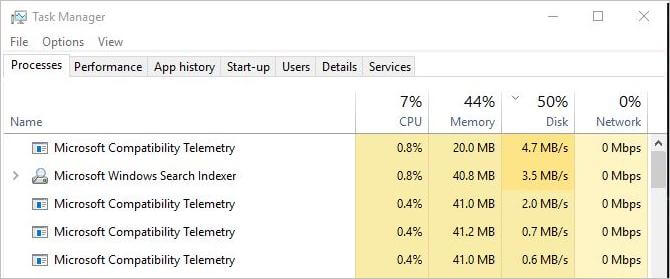
If you are also facing such an annoying situation, this article will provide you a perfect solution for Microsoft Compatibility Telemetry High Disk Usage issue.
What is Microsoft Compatibility Telemetry?
Before proceeding with the solutions, it would be beneficial for you to get in detail what exactly Microsoft Compatibility Telemetry High Disk, etc. is. It is an automated service being included in Windows 10 that provides for different types of technical data files such as primary system diagnostics information, system files, consistency logs, and various other metrics as well. It is just like the storage module for your Windows 10 that saves it securely and sends the required data to the Mircosoft servers whenever needed.
This excellent service was mainly introduced into the Windows 10 to improve the user interface of the users by helping them in fixing different kinds of bugs that might cause harm to its security norms.
Data collection
As we have mentioned earlier, Microsoft Compatibility Telemetry High Disk, etc. is the space that collects all of the technical data safely here so that it can be used anytime by the Windows development team to make your devices safe from those annoying malware issues. The different types of data files it collects are:
- Hardware-related data files
- Device driver details
- Typed text details
- Audio files being saved in Cortana
- Multimedia files
What is the need for Microsoft Compatibility Telemetry?
Microsoft Compatibility Telemetry tool is very much crucial in Windows 10 as it serves as a storage module here from where the developers can access the required data anytime they want. The services help the developers in eliminating the different bugs that might harm the security and privacy of your data and thus enhances the performance as well. Moreover, Mircosoft Compatibility Telemetry is the term that upgrades your Windows 10 as per your expectations.
How to fix Microsoft Compatibility Telemetry High Disk Usage Issue on Windows 10?
As we have mentioned earlier, this tool helps the users in storing different types of technical data into it, and hence it is quite evident that it will occupy a lot of memory space on your device as well. The situation gets very annoying when your system gets slows down and perform poorly whenever tried to access different files from it. To make it simpler for you, we are here providing you some fixes to get rid of this annoying situation hassle-free. Each of the below-provided is a complete and working solution itself. You have to go through the details successfully, to let it happen at the end.
Solution 1: Error is fixing with CMD (Command Prompt)
- Launch the Run command on your computer system by pressing the Windows logo option and the “R” button all together.
- A Run dialogue box will open up on your Windows.
- Write CMD on the provided screen.
- Now press CTRL + Shift + Enter button to go further with the process.
- Now add the delete command to push services on your command prompt screen and wait for the process to complete.
Solution 2: Make use of Group Policy Editor
- Launch Run command on your Windows PC by pressing the Windows logo and R button altogether.
- Now type gpedit.msc option on your device and then press OK to confirm the process.
- Make a double click to allow Telemetry option.
- Now select Disabled from the provided options followed by Apply and then press OK to confirm the situation.
- Press Ctrl + Shift + Esc keys all together to open the Task Manager.
- Check whether the Microsoft Compatibility Telemetry has used the normal disk space or not.
Solution 3: Make use of Registry Editor
- Launch Run command on your Windows operating system by pressing the Windows logo and R simultaneously.
- Now press regedit and press OK.
- User Account Control will open up on your home screen.
- Press YES to confirm it.
- Now add HKEY_LOCAL_MACHINE in the provided column and then press Software option.
- Tap on Policies followed by Microsoft, Windows and then select DataCollection.
- Make a double tap on the Allow Telemetry option.
- A pop-up message will open up on your home screen asking you to add Value date over there.
- Set it to 0 and then press OK to confirm the situation.
- Once done, now open up your Task Manager to confirm whether your Microsoft Compatibility Telemetry High Disk, etc. have been resolved or not.
Solution 4: Update your Device Drivers
If you have tried have the above-provided methods carefully, and still don’t have found the perfect solution for your Microsoft Compatibility Telemetry issue, updating the device drivers of your computer system might be a better solution for this problem. You can easily do it automatically and manually as well. As we all know the fact that no one today has enough of time and patience to spend on updating drivers and hence the automatic option is the better scope here. You have to make use of Driver Easy here.
- Open your web browser and then search for the option of Driver Easy there.
- Select and Download the Driver Easy on your device.
- Once done, now Run it on your device and then press Scan Now button to start scanning your computer system to identify the issues if have any.
- Click on the Update button and allow installation manually.
- On the successful completion of the entire process successfully, now reboot your Windows 10 operating system to ensure the changes added successfully.
- Once done, now launch Task Manager on your device by pressing the Ctrl + Shift + Esc buttons simultaneously and check the Microsoft Compatibility Telemetry option, whether it has now acquired the normal disk space or not.
Conclusion
Microsoft Compatibility Telemetry is not an error itself, but is a self-processing service that stores the different types of technical data in it securely and sends it back to the developers whenever required. This Microsoft service is an essential part of the developmental process as it helps the developers in removing the various bugs related to it. The most common issues that arise here are the storage issues that usually occur due to the locking up of a lot of disk space on your Windows 10. Slow working, poor performance is the consequences of this annoying issue that makes everyone felt annoying. To help you out in the same, we have summed up above four different solutions to deal with this annoying error successfully. Just find out the reason why this issue occurs and make use of solution accordingly.
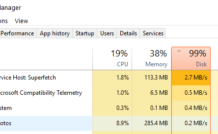
Leave a Reply